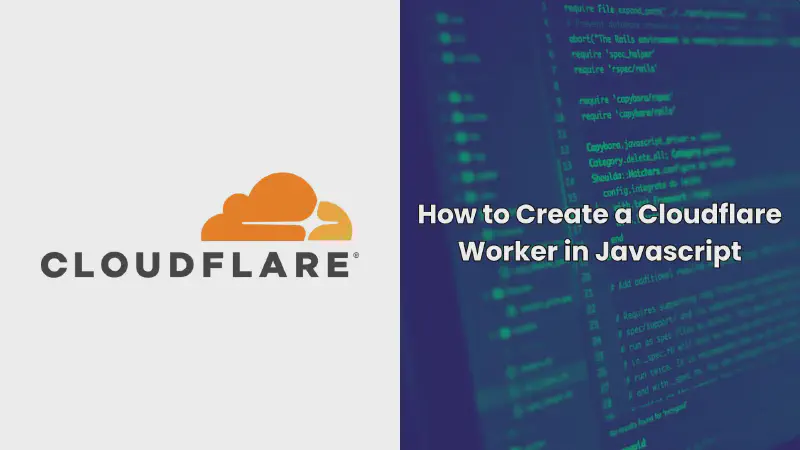Cloudflare Workers are a powerful way to run JavaScript code at the edge, closer to your users. By using Cloudflare Workers, you can improve performance, reduce latency, and scale your applications effortlessly. In this guide, we will dive deep into creating a Cloudflare Worker using JavaScript, providing you with everything you need to know to get started.
Introduction to Cloudflare Workers
Cloudflare Workers allow developers to execute JavaScript code at the edge, which means closer to the end-users. This capability enables faster processing of requests, reduced latency, and improved performance of web applications. By utilizing the power of Cloudflare’s global network, you can ensure that your applications are scalable and responsive, regardless of where your users are located.
Prerequisites
Before diving into the creation of a Cloudflare Worker, there are a few things you’ll need:
- Basic knowledge of JavaScript: Understanding of JavaScript ES6 or later is recommended.
- Cloudflare Account: You must have a Cloudflare account. You can sign up for a free account if you don’t have one.
- Wrangler CLI: This is Cloudflare’s command-line tool used to manage and deploy workers.
Setting Up Your Development Environment
To begin developing with Cloudflare Workers, you’ll first need to set up your environment.
Install Node.js and npm
Ensure that you have Node.js and NPM (Node Package Manager) installed on your machine. You can check if they are installed by running the following commands:
|
|
If they are not installed, you can download and install them from the official Node.js website.
Install Wrangler CLI
Wrangler is the command-line tool that you’ll use to develop and deploy Cloudflare Workers. Install Wrangler globally by running:
|
|
Once installed, you can verify the installation by running:
|
|
Configure Wrangler
To configure Wrangler, you need to authenticate it with your Cloudflare account. Run the following command:
|
|
This command will open your browser, where you can authenticate with your Cloudflare account.
Creating Your First Cloudflare Worker
Now that your environment is set up, it’s time to create your first Cloudflare Worker.
Initialize a New Project
To start a new Cloudflare Worker project, use the Wrangler CLI:
|
|
This command will create a new directory named my-worker with the necessary files to start developing your Worker.
Understand the Project Structure
When you initialize a Cloudflare Worker project, it comes with a few default files:
index.js: The main file where your JavaScript code lives.wrangler.toml: The configuration file for your Worker.
Writing Your Worker Code
Open the index.js file, and you’ll see a basic Worker template. Here’s an example of a simple Cloudflare Worker that responds with "Hello, World!":
|
|
This code listens for fetch events and responds with "Hello, World!" to any incoming request.
Deploying the Worker
After you’ve written your code, deploying your Worker is straightforward with Wrangler.
Publish Your Worker
To deploy your Cloudflare Worker to Cloudflare’s network, use the following command:
|
|
Wrangler will bundle your code and upload it to Cloudflare, making it live on the edge. The output will include a URL where your Worker is accessible.
Assigning a Custom Domain
If you want to assign a custom domain to your Worker, you can do so via the Cloudflare dashboard. Go to the Workers tab, and under the “Routes” section, you can map a custom domain to your Worker.
Testing and Debugging
Testing your Worker is crucial to ensure that it functions as expected.
Local Testing
Wrangler provides a way to test your Worker locally:
|
|
This command runs your Worker on a local development server, allowing you to make requests and see how your Worker behaves without deploying it.
Debugging Techniques
If something goes wrong, you can log output to the console using console.log(). This is particularly useful for debugging:
|
|
You can view these logs in the Wrangler CLI while running wrangler dev.
Using Fetch API in Cloudflare Workers
The Fetch API is an essential tool for making network requests in Cloudflare Workers.
Making HTTP Requests
To fetch data from an external API, you can use the fetch function:
|
|
This code fetches data from an external API and returns it as a JSON response.
Handling Errors Gracefully
It’s important to handle errors that may occur during network requests:
|
|
This example demonstrates how to catch errors and return an appropriate response.
Handling Requests and Responses
Understanding how to manage requests and responses is key to building effective Cloudflare Workers.
Reading Request Data
You can read data from the incoming request, such as query parameters or request body:
|
|
This Worker responds with a personalized greeting based on a query parameter.
Modifying Responses
You can modify responses before they are sent to the client:
|
|
This code fetches a response from another server, adds a custom header, and then sends it to the client.
Integrating with External APIs
Cloudflare Workers are perfect for integrating with external APIs due to their proximity to users and low latency.
Example: Weather API Integration
Suppose you want to create a Worker that fetches weather information from an external API:
|
|
Replace YOUR_API_KEY with your actual API key on Open Weather API. This Worker fetches weather data and returns it in the response.
|
|
Caching API Responses
To reduce the load on external APIs, you can cache responses:
|
|
This Worker caches API responses and serves cached content for subsequent requests.
Best Practices for Cloudflare Workers
Keep It Simple
Cloudflare Workers are designed for simplicity and speed. Avoid overcomplicating your code; keep it clean and readable.
Leverage Caching
Make use of Cloudflare’s built-in caching to reduce load times and server costs. Cache static content whenever possible.
Security Considerations
Always validate and sanitize inputs, especially when dealing with user-generated data or external APIs. Be cautious of security vulnerabilities like XSS and injection attacks.
Monitor and Optimize Performance
Use Cloudflare’s analytics to monitor your Workers’ performance and optimize them for speed and efficiency.
Conclusion
Creating a Cloudflare Worker using JavaScript is an excellent way to enhance the performance and scalability of your web applications. With Cloudflare Workers, you can execute code closer to your users, providing faster and more responsive experiences. This guide has covered everything from setting up your environment to deploying and optimizing your Worker. By following these steps, you’ll be well on your way to mastering Cloudflare Workers and building robust, scalable solutions.
FAQs
1. What is the cost of using Cloudflare Workers?
Cloudflare offers a free tier for Workers, which includes 100,000 requests per day. Beyond that, they offer paid plans based on usage.
2. Can I use other languages besides JavaScript with Cloudflare Workers?
Currently, Cloudflare Workers primarily support JavaScript and WebAssembly. However, you can use other languages that compile to WebAssembly.
3. How do I debug issues with my Cloudflare Worker?
You can debug your Worker locally using the wrangler dev command and log output using console.log().
4. Can Cloudflare Workers be used for serverless computing?
Yes, Cloudflare Workers are a type of serverless computing that allows you to run code without managing servers.
5. Is it possible to schedule tasks with Cloudflare Workers?
Cloudflare Workers now support Cron Triggers, which allow you to schedule tasks to run at specific times.