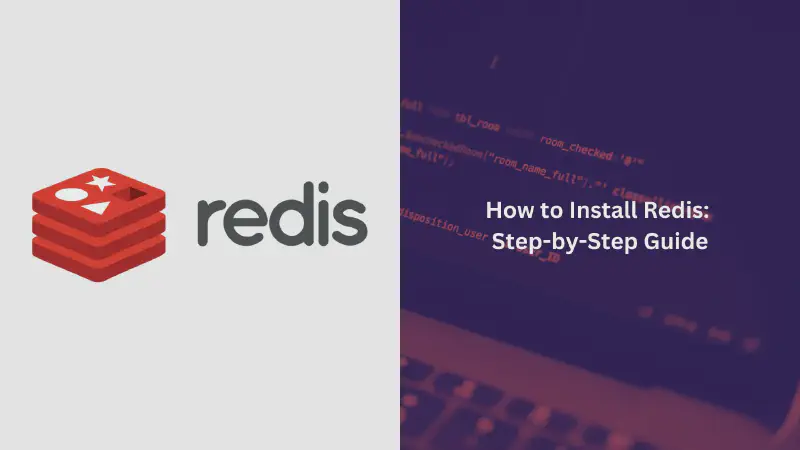Redis is a robust, open-source, in-memory data structure store used extensively for caching, real-time analytics, and as a message broker. Whether you’re new to Redis or looking to refine your current setup, this guide will provide you with clear and practical instructions for installing Redis on various platforms like Linux, MacOS, and Windows.
What is Redis?
Redis is an open source, in-memory data structure store used as a distributed database, cache, and message broker. It supports various data structures such as strings, lists, sets, sorted sets, hashes, bitmaps, hyperloglogs, geospatial indexes, and streams.
Redis offers low-latency reads and writes by holding all data in memory. This makes it particularly suitable for use cases requiring a cache. Redis is the most popular NoSQL database and one of the most popular databases overall
Key Features of Redis
- In-memory data structure store: Redis stores data in memory, providing extremely fast access times.
- Supports multiple data types: Redis supports strings, lists, sets, sorted sets, hashes, bitmaps, hyperloglogs, streams, and more.
- Atomic operations: All operations in Redis are atomic, meaning they cannot be interrupted by other clients.
- Durability: Redis supports optional durability through persistence mechanisms like RDB and AOF.
- Replication: Redis supports master-slave replication to improve performance and reliability.
- Clustering: Redis introduced clustering in 2015 to distribute data across multiple nodes.
Redis is a powerful, open source, in-memory data structure store that provides extremely fast access to data. Its support for various data types, durability, replication, and clustering make it a popular choice for building high-performance, scalable applications that require real-time access to data.
Use Cases
Redis is commonly used for:
- Caching: Caching frequently accessed data to improve application performance
- Session management: Storing session data for high-concurrency applications
- Real-time applications: Providing real-time access to data due to its high performance
- Leaderboards and rankings: Storing and updating real-time leaderboards
- Pub/Sub messaging: Implementing a message broker for pub/sub use cases
Redis Installation Guide
Here’s a detailed Redis installation guide covering different operating systems:
1. Installing Redis on Ubuntu
Step 1: Update Your System
Ensure your package list is up to date with the following command:
|
|
Step 2: Install Redis
Execute the command to install Redis:
|
|
Step 3: Start and Enable Redis
Initialize the Redis service and configure it to start on boot:
|
|
Step 4: Verify Installation
Check that Redis is working properly with:
|
|
You should receive PONG in response.
2. Redis Setup on macOS
Step 1: Install Homebrew
If Homebrew is not installed, you can install it with:
|
|
Step 2: Install Redis
Use Homebrew to install Redis:
|
|
Step 3: Start Redis
Start Redis using Homebrew services:
|
|
Step 4: Verify Installation
Confirm Redis is running with:
|
|
3. Installing Redis on Windows
Windows users can either use Windows Subsystem for Linux (WSL) or a native installation method.
a. Using Windows Subsystem for Linux (WSL)
To install Redis on Windows, you’ll first need to enable WSL2 (Windows Subsystem for Linux). WSL2 lets you run Linux binaries natively on Windows. For this method to work, you’ll need to be running Windows 10 version 2004 and higher or Windows 11.
|
|
Once you’re running Ubuntu on Windows, you can follow the steps detailed at Install on Ubuntu/Debian to install recent stable versions of Redis from the official packages.redis.io APT repository. Add the repository to the apt index, update it, and then install:
|
|
Lastly, start the Redis server like so:
|
|
b. Native Installation
Download Redis for Windows from trusted sources like Memurai or the Microsoft Store. After that, extract the downloaded archive and navigate to the extracted folder and run redis-server.exe. Open a command prompt and run:
|
|
You should see PONG if Redis is working.
Setting Up Redis
After installation, it’s important to configure Redis to fit your needs.
Locate and Open the Configuration File
Redis configuration is typically managed through the redis.conf file:
- Linux/macOS:
/etc/redis/redis.conf - Windows: In the installation directory.
Edit the configuration file with a text editor. For Linux/macOS, use:
|
|
Set a Password
To secure your Redis instance, set a password:
|
|
Configure Persistent Storage
Redis offers several persistence options. To configure snapshotting, find the save directive in redis.conf:
|
|
These settings dictate when Redis saves snapshots of your data to disk.
Limit Memory Usage
Set a memory limit to prevent Redis from using too much system memory:
|
|
You can also configure Redis to use different eviction policies:
|
|
Restart Redis
After making changes to the configuration file, restart Redis to apply them:
|
|
Verify the Configuration
Check the new settings by running:
|
|
Conclusion
This guide covers the installation and setup of Redis on various operating systems, ensuring you can get Redis up and running with the configuration tailored to your requirements. For further customization and advanced configuration, refer to the official Redis documentation.
For more insights and tutorials, visit CodeNoun.