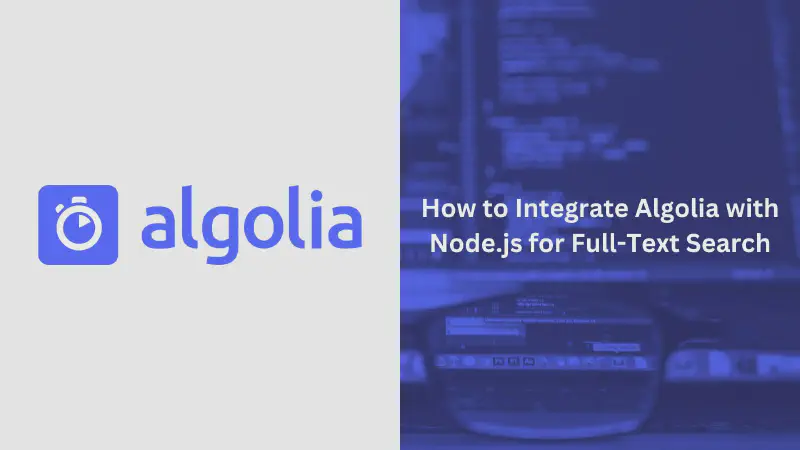Full-text search is a critical feature for many applications, allowing users to quickly find relevant information within large datasets. Algolia, a popular search-as-a-service platform, offers a robust solution for implementing fast and accurate full-text search in Node.js applications.
This article will guide you through the process of integrating Algolia into your Node.js project, from initial setup to advanced search functionality.
What is Algolia?
Algolia is a hosted search engine that provides developers with APIs to create fast and relevant search experiences. It offers features like typo tolerance, faceting, and custom ranking, making it an excellent choice for applications requiring sophisticated search capabilities.
Algolia offers several benefits, including:
- Fast search results (typically under 50ms)
- Easy integration with various platforms and frameworks
- Customizable ranking and relevance
- Scalability to handle large datasets and high query volumes
- Support for multiple languages and character sets
Setting Up Your Node.js Environment
Before integrating Algolia, ensure you have Node.js installed on your system. Create a new directory for your project and initialize it with npm:
|
|
Next, install the Algolia JavaScript client:
|
|
Setting Up Your Algolia Account and Application
To use Algolia’s services, you’ll need to create an account and set up an application:
- Sign up for a free Algolia account at https://www.algolia.com/users/sign_up
- After logging in, create a new application
- Navigate to the API Keys section and note your Application ID and Admin API Key
- Connecting to Algolia in Node.js
With your Algolia credentials, you can now connect to the service from your Node.js application:
|
|
Replace YOUR_APPLICATION_ID and YOUR_ADMIN_API_KEY with your actual credentials, and your_index_name with a name for your search index.
Indexing Data
Before you can search for data, you need to index it. Let’s consider a simple example of indexing a list of books:
|
|
Each object in the array represents a book with a unique objectID. The saveObjects method adds these objects to your Algolia index.
Performing Basic Searches
Once your data is indexed, you can start performing searches:
|
|
This search will return all records that match the query “gatsby”.
Customizing Search Parameters
Algolia allows you to customize your search queries with various parameters:
|
|
In this example, we’re searching for “novel” but only retrieving the title and author fields, and limiting the results to 10 hits per page.
Implementing Faceted Search
Faceted search allows users to refine their search results based on specific attributes. To enable faceting, you first need to configure your index:
|
|
Now you can perform a faceted search:
|
|
This search will return all books by George Orwell and provide facet counts for authors and years.
Implementing Highlighting and Snippeting
Highlighting and snippeting can improve the user experience by showing where matches occur in the search results:
|
|
This search will highlight matches in the title and author fields, and create a snippet of the title limited to 10 words.
Implementing Geo Search
If your data includes geographical information, you can perform geo searches. First, add location data to your objects:
|
|
Then, perform a geo search:
|
|
This search will return bookstores within a 5km radius of San Francisco.
Implementing Pagination
For large result sets, implement pagination to improve performance and user experience:
|
|
This code fetches the first page of results, with 20 hits per page.
Implementing Real-time Search
To create a responsive search experience, you can implement real-time search as the user types:
|
|
This code updates the search results in real-time as the user types, cancelling any pending requests to avoid race conditions.
Implementing Custom Ranking
Algolia allows you to define custom ranking criteria to fine-tune the relevance of your search results:
|
|
This configuration ranks results first by popularity (descending) and then by year (ascending).
Implementing Synonyms
To improve search accuracy, you can define synonyms for common terms:
|
|
Now, searching for any of these terms will return results for all of them.
Monitoring and Analytics
Algolia provides analytics to help you understand and optimize your search performance. You can access these analytics programmatically:
|
|
This code retrieves search statistics for your index over a specified date range.
Conclusion
Implementing full-text search in Node.js with Algolia offers a powerful solution for creating fast, relevant, and customizable search experiences. By following this guide, you can integrate Algolia into your Node.js application, index your data, perform various types of searches, and optimize your search functionality.
With Algolia’s robust features and your Node.js skills, you’re now equipped to create search experiences that will satisfy your users and enhance your application’s functionality.
Related Article
- How to Integrate Meilisearch with Node.js for Fast and Relevant Search Results
- How to connect PostgreSQL with Node.js and Sequelize
- Mastering Error Handling in Node.js: From Basics to Advanced Techniques
- Boost Your Node.js Performance with These Simple Tips
- NPM vs Bun: Comparison of Package Managers for JavaScript Developers