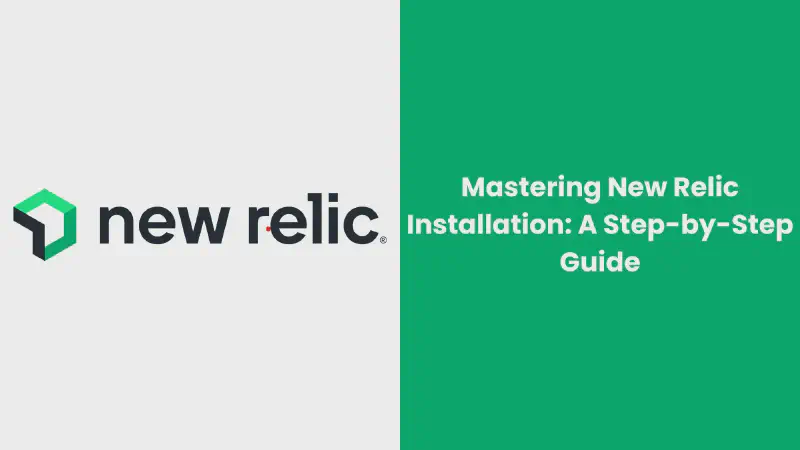As a web developer with experience optimizing application performance, I understand the critical role of robust monitoring tools. New Relic has been a cornerstone in my toolkit for the time being due to its ability to provide real-time insights and actionable data. This guide will walk you through the installation process, empowering you to harness New Relic’s potential for enhancing your application’s speed and reliability.
Why Use New Relic?
Based on my extensive experience in optimizing web applications, New Relic stands out as an indispensable tool for ensuring peak performance. Here’s why:
- Real-time Performance Visibility: By providing granular data on transactions, error rates, and response times, New Relic empowers developers to proactively address performance issues before they impact users.
- In-depth Performance Diagnosis: Through features like distributed tracing and error analytics, New Relic helps pinpoint the root causes of performance bottlenecks with unparalleled precision.
- User Experience Enhancement: By correlating performance metrics with user behavior, New Relic enables data-driven decisions to improve website speed, reduce bounce rates, and increase conversions.
- Scalability and Flexibility: Whether you’re managing a small startup or a large enterprise, New Relic’s adaptable platform scales to meet the demands of your growing application.
Prerequisites
To successfully install and leverage New Relic, please ensure you have:
- An active New Relic account: If you haven’t already, create a free account at New Relic Official Website.
- Server or hosting environment access: You’ll need administrative privileges to install the New Relic agent.
- Familiarity with your application stack: A basic understanding of your application’s programming language (e.g., PHP, Node.js, Java) is essential for configuration.
Step-by-Step Installation Guide
Note: The specific steps will vary depending on your operating system, application stack, and hosting environment. I’ll provide general guidance and examples for popular setups.
Installing the New Relic Agent
1. Choose the Right Agent:
- Determine the appropriate New Relic agent for your application stack (PHP, Node.js, Java, Python, etc.).
- Download the agent from the official New Relic website.
2. Configure the Agent:
- Unpack the downloaded agent archive.
- Locate the configuration file (e.g., newrelic.ini for PHP, newrelic.js for Node.js).
- Replace the placeholder license key with your actual New Relic license.
- Adjust other configuration settings as needed (refer to the New Relic documentation for specific options).
3. Install the Agent:
-
Follow the platform-specific instructions for installing the agent. This might involve copying files to specific directories, running installation scripts, or using package managers.
Example: Installing the New Relic PHP Agent
1sudo bash -c "$(curl -Ls https://download.newrelic.com/php_agent/release/install_newrelic.sh)
4. Restart Your Application:
- Ensure the New Relic agent is loaded by restarting your web server or application.
Verify the Installation
- Access your New Relic dashboard.
- Look for your application’s data appearing in the dashboard.
- Check for any error messages or warnings in the New Relic UI or logs.
Additional Tips:
- Refer to the official New Relic documentation for detailed instructions specific to your setup.
- Utilize New Relic’s support resources if you encounter issues.
- Consider using environment variables or configuration management tools to manage your New Relic license key securely.
Installing the New Relic Agent for PHP
PHP is a widely used language for web development, so let’s provide more detailed instructions for installing the New Relic PHP agent.
Prerequisites:
- A PHP-enabled web server (Apache, Nginx)
- Root or sudo access to the server
Steps:
-
Download the Agent:
1sudo bash -c "$(curl -Ls https://download.newrelic.com/php_agent/release/install_newrelic.sh)" -
Configure the Agent:
-
Open the
newrelic.inifile located in/etc/php/your_php_version/apache2/mods-available/newrelic.ini(adjust the path according to your PHP version and web server). -
Replace
YOUR_LICENSE_KEYwith your actual New Relic license key:1newrelic.license = "YOUR_LICENSE_KEY" -
Configure additional settings as needed (refer to the New Relic documentation).
-
-
Enable the Agent:
-
Create a symbolic link to enable the module:
1sudo ln -s /etc/php/your_php_version/apache2/mods-available/newrelic.ini /etc/php/your_php_version/apache2/mods-enabled/newrelic.ini
-
-
Restart the Web Server:
-
Restart your web server for the changes to take effect:
1sudo systemctl restart apache2
-
Verification:
- Access your New Relic dashboard.
- Look for your PHP application’s data appearing in the dashboard.
Additional Considerations:
- For complex PHP applications, consider using the New Relic PHP agent API for custom instrumentation.
- Explore advanced configuration options to optimize performance monitoring for your specific needs.
Installing the New Relic Agent for Node.js
Prerequisites:
- Node.js and npm (Node Package Manager) installed
- A New Relic account
Steps:
-
Install the Agent:
1npm install newrelic --save -
Configure the Agent:
-
Create a
newrelic.jsfile in your project’s root directory. -
Add your New Relic license key and application name:
1require('newrelic');
-
-
Require the Agent:
-
At the top of your main application file (e.g.,
index.js,app.js), require the New Relic agent:1require('newrelic');
-
Verification:
- Start your Node.js application.
- Access your New Relic dashboard to verify data collection.
Additional Considerations:
- For more complex Node.js applications, consider using the New Relic Node.js agent API for custom instrumentation.
- Explore advanced configuration options to optimize performance monitoring for your specific needs.
Common Issues and Solutions:
General Issues:
- Agent Not Loading:
- Check if the agent is installed in the correct directory.
- Verify that the agent configuration file is accessible and readable by the application.
- Restart your application or web server to ensure the agent is loaded properly.
- No Data in New Relic:
- Confirm that the New Relic agent is sending data by checking logs for errors.
- Verify that the application is generating enough traffic to produce data.
- Check if there are any network issues preventing data transmission.
- High CPU or Memory Usage:
- Optimize the agent’s configuration to reduce resource consumption.
- Monitor the agent’s performance using the New Relic agent itself.
- Consider upgrading the agent or application to address performance issues.
PHP-Specific Issues:
- PHP Configuration Errors:
- Check the PHP error log for any issues related to the New Relic extension.
- Ensure that required PHP extensions (e.g., zend_mm) are enabled.
- Verify that the PHP configuration file is correct and accessible.
Node.js-Specific Issues:
- Node.js Version Compatibility:
- Check the compatibility of the New Relic Node.js agent with your Node.js version.
- Update Node.js or the agent if necessary.
- npm Installation Errors:
- Verify npm permissions and package integrity.
- Try reinstalling the New Relic agent.
Conclusion
By following these steps and addressing common challenges, you should be able to successfully install the New Relic agent for your application and begin harnessing its powerful performance monitoring capabilities. Remember to explore additional configuration options and best practices to maximize the benefits of New Relic for your specific needs.
Continuous monitoring and optimization are essential for delivering exceptional user experiences. New Relic is a valuable tool to help you achieve this goal.