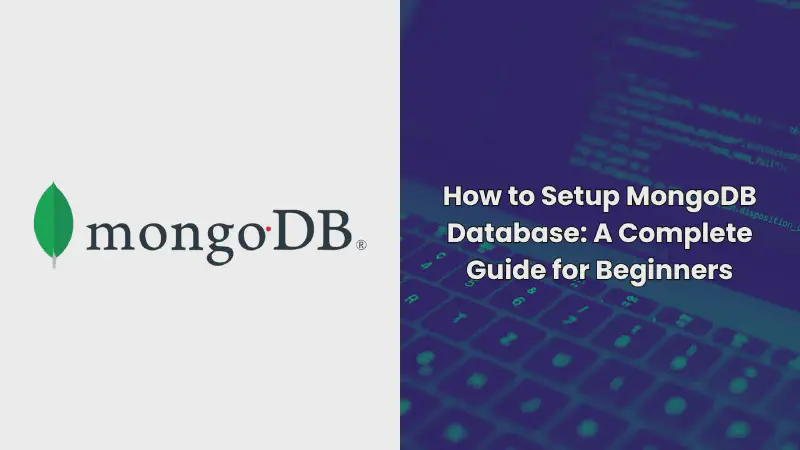MongoDB is a powerful, flexible NoSQL database that has become increasingly popular for modern web applications. Whether you’re a seasoned developer or just getting started, understanding how to set up a MongoDB database is essential for managing data efficiently.
In this guide, we’ll walk you through every step of the process, from installation to configuration, and even touch on common troubleshooting and optimization tips.
By the end of this guide, you’ll have a fully functioning MongoDB database ready to be integrated into your next project. Let’s dive in!
What is MongoDB?
MongoDB is an open-source, document-oriented NoSQL database designed for high availability and scalability. Unlike traditional relational databases that store data in tables, MongoDB uses a flexible, JSON-like structure, allowing for more dynamic and complex data storage.
This flexibility makes MongoDB a favorite among developers working on modern applications, particularly those that need to handle large volumes of data or require rapid scaling.
Why Use MongoDB?
MongoDB stands out for several reasons:
- Flexibility: Its schema-less nature allows you to store different types of data within the same collection, making it ideal for dynamic applications.
- Scalability: MongoDB’s horizontal scaling through sharding is perfect for handling massive amounts of data.
- Performance: Optimized for high-throughput operations, MongoDB is great for real-time analytics and content management systems.
Prerequisites
Before you begin, make sure you have the following:
- A computer running Windows, macOS, or Linux
- Admin rights on your computer
- Basic knowledge of terminal/command prompt usage
- An active internet connection
Installing MongoDB
Windows Installation
- Download the Installer: Head over to the official MongoDB website and download the Windows installer.
- Run the Installer: Double-click the downloaded file and follow the installation wizard. Make sure to select “Complete” for a full installation.
- Set Up MongoDB as a Service: During installation, you can choose to install MongoDB as a service, which will start automatically with your system. This is recommended for ease of use.
- Verify the Installation:
Open the Command Prompt and type
mongo --versionto verify that MongoDB has been installed correctly.
macOS Installation
-
Using Homebrew: If you have Homebrew installed, simply run:
1 2brew tap mongodb/brew brew install mongodb-community@6.0 -
Start MongoDB: After installation, you can start the MongoDB service with:
1brew services start mongodb/brew/mongodb-community -
Verify the Installation: Use the terminal command
mongo --versionto check the installation.
Linux Installation
-
Import the Public Key:
1wget -qO - https://www.mongodb.org/static/pgp/server-6.0.asc | sudo apt-key add - -
Create a List File:
1echo "deb [ arch=amd64,arm64 ] https://repo.mongodb.org/apt/ubuntu focal/mongodb-org/6.0 multiverse" | sudo tee /etc/apt/sources.list.d/mongodb-org-6.0.list -
Install MongoDB:
1 2sudo apt-get update sudo apt-get install -y mongodb-org -
Start MongoDB:
1sudo systemctl start mongod -
Verify the Installation: Run
mongo --versionto confirm the installation.
Configuring MongoDB
Basic Configuration
After installation, you’ll need to perform some basic configuration to tailor MongoDB to your needs.
- Accessing the Configuration File:
The primary configuration file for MongoDB is
mongod.conf. You can find it in:- Windows:
C:\Program Files\MongoDB\Server\6.0\bin\mongod.cfg - macOS/Linux:
/etc/mongod.conf
- Windows:
- Editing the Configuration File:
Open the file in a text editor and configure settings such as
storage.dbPath,net.bindIp, andsecurity.authorization. - Restart MongoDB: After saving changes, restart MongoDB to apply the new configuration.
Security Configuration
Security is critical in any database setup. Here’s how to secure your MongoDB installation:
-
Enable Authentication: Add the following line to your
mongod.conffile:1 2security: authorization: "enabled" -
Create an Admin User: Start the MongoDB shell and run the following commands to create an admin user:
1 2 3 4 5 6use admin db.createUser({ user: "admin", pwd: "password", roles: [{ role: "userAdminAnyDatabase", db: "admin" }] }) -
Enable SSL/TLS: For encrypted communication, configure SSL/TLS in the
mongod.conffile by specifying the paths to your SSL certificates.
Starting and Stopping MongoDB
- Starting MongoDB:
- Windows:
net start MongoDB - macOS/Linux:
sudo systemctl start mongod
- Windows:
- Stopping MongoDB:
- Windows:
net stop MongoDB - macOS/Linux:
sudo systemctl stop mongod
- Windows:
Ensure MongoDB is running before attempting to connect to it.
Testing Your Setup
To test whether MongoDB is running correctly, follow these steps:
-
Open the MongoDB Shell: Type
mongoin your terminal or command prompt. -
Insert Sample Data:
1 2use testDB db.testCollection.insert({ name: "MongoDB Test", type: "Database" }) -
Query the Data:
1db.testCollection.find() -
Check the Output: If everything is set up correctly, you should see your sample data returned.
Common Troubleshooting Steps
MongoDB Won’t Start
- Check the Logs:
Review the log file at
/var/log/mongodb/mongod.logfor error messages. - Port Conflicts: Ensure the default MongoDB port (27017) isn’t being used by another application.
- Permissions Issues: Verify that MongoDB has the necessary permissions to access its data directory.
Authentication Errors
- Incorrect Credentials: Double-check the username and password.
- Authorization Not Enabled:
Ensure that the
authorizationsetting is enabled in the configuration file.
Slow Performance
- Indexing: Create indexes on frequently queried fields to improve performance.
- Hardware Resources: Monitor CPU, memory, and disk usage to identify bottlenecks.
Best Practices for MongoDB Setup
- Regular Backups: Set up a regular backup routine to prevent data loss.
- Use Replica Sets: Implement replica sets for high availability and failover.
- Monitor Performance: Use tools like MongoDB Cloud Manager or third-party monitoring tools to keep an eye on your database performance.
- Secure Your Database: Always use authentication and consider encrypting your data both at rest and in transit.
Frequently Asked Questions
What is the default MongoDB port?
The default port for MongoDB is 27017.
How do I change the data directory in MongoDB?
You can change the data directory by modifying the storage.dbPath setting in the mongod.conf file.
Can I run MongoDB on a VPS?
Yes, MongoDB can be run on a VPS, but ensure the server has enough resources (CPU, RAM, Disk) to handle your expected load.
How do I upgrade MongoDB to the latest version?
To upgrade, follow the official MongoDB upgrade documentation, which varies depending on your operating system.
Conclusion
Setting up a MongoDB database is a straightforward process, but getting it right requires careful attention to detail, especially when it comes to configuration and security. By following this guide, you should now have a solid foundation for installing, configuring, and running MongoDB on your system. However, remember that MongoDB, like any database, requires ongoing maintenance and monitoring to ensure it continues to perform optimally.
This comprehensive guide should serve as a valuable resource for anyone looking to set up MongoDB, whether you’re a beginner or an experienced developer. By investing time in properly configuring and securing your database, you’ll not only improve performance but also enhance the security and reliability of your applications.
If you found this guide helpful, be sure to check out other tutorials on our blog for more insights and tips on using MongoDB and other development tools.