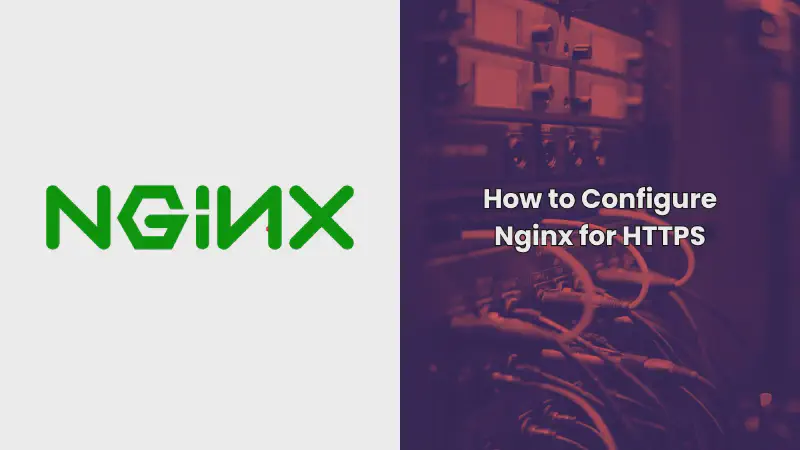In this article, we’ll dive into the step-by-step process of configuring Nginx for HTTPS. By the end, you’ll have a secure Nginx setup that protects your site and enhances user trust.
Introduction to Nginx and HTTPS
What is Nginx?
Nginx is a powerful web server that also serves as a reverse proxy, load balancer, and HTTP cache. Its popularity stems from its performance, simplicity, and low resource consumption.
Why Use HTTPS?
HTTPS (Hypertext Transfer Protocol Secure) encrypts the data exchanged between your web server and clients, ensuring privacy and data integrity. This security measure is essential for protecting sensitive information.
Prerequisites
Before we get started, make sure you have:
- An Nginx server
- Root access or sudo privileges
- A registered domain name
- An SSL certificate (We’ll use Let’s Encrypt for this guide)
Obtaining an SSL Certificate
Using Let’s Encrypt
Let’s Encrypt offers free SSL certificates. It’s an automated and open certificate authority.
-
Install Certbot:
1 2sudo apt-get update sudo apt-get install certbot python3-certbot-nginx -
Obtain the SSL Certificate:
1sudo certbot --nginx -d yourdomain.com -d www.yourdomain.com -
Follow the Prompts: Certbot will handle the SSL certificate installation and configuration.
Using a Commercial SSL Certificate
If you prefer, you can buy an SSL certificate from providers like DigiCert or Comodo. Follow their instructions to generate a CSR and complete the validation process.
Configuring Nginx for HTTPS
Step 1: Adjusting the Firewall
Ensure your firewall allows HTTPS traffic. If you’re using UFW, run:
|
|
Step 2: Creating the Configuration File
Create a new configuration file for your site:
|
|
Step 3: Configuring the Server Block
In the configuration file, update the server block to listen on port 443 for SSL:
|
|
Step 4: Enabling the Configuration
Enable the configuration file by creating a symbolic link:
|
|
Step 5: Testing and Reloading Nginx
Test the Nginx configuration for syntax errors:
|
|
If the test is successful, reload Nginx to apply the changes:
|
|
Enhancing SSL Security
Enforcing HTTPS
Redirect all HTTP traffic to HTTPS to ensure secure connections. This is already handled in the configuration example above with the return 301 directive.
HTTP Strict Transport Security (HSTS)
HSTS forces browsers to interact with your site over HTTPS. Enable it with:
|
|
SSL/TLS Protocols and Ciphers
Ensure strong security by using the latest protocols and ciphers. The configuration example uses TLSv1.2 and TLSv1.3 only, which are the current standards.
Monitoring and Maintaining SSL Certificates
Automatic Renewal
Let’s Encrypt certificates expire every 90 days, but Certbot can automate the renewal process. Add a cron job:
|
|
Add the following line to run the renewal twice daily:
|
|
Manual Renewal
To manually renew your certificates, run:
|
|
Common Issues and Troubleshooting
Certificate Not Trusted
If your certificate isn’t trusted, ensure intermediate certificates are correctly installed. These are provided by your SSL issuer.
Mixed Content Warnings
Mixed content warnings occur when HTTPS pages load HTTP resources. Ensure all resources (images, scripts, etc.) are loaded over HTTPS.
SSL Handshake Failures
SSL handshake failures can happen due to protocol or cipher mismatches. Ensure your server configuration matches the client’s capabilities.
Best Practices for Nginx HTTPS SSL
Regularly Update Nginx and OpenSSL
Regular updates ensure you have the latest security fixes and features. Always keep your software up-to-date.
Use Strong Security Headers
In addition to HSTS, use headers like X-Frame-Options, X-Content-Type-Options, and Content-Security-Policy to enhance security.
Monitor SSL Certificate Expiry
Even with automated renewal, monitor your SSL certificate expiry to avoid unexpected downtime.
Perform Regular Security Audits
Regular security audits and vulnerability scans help identify and mitigate potential risks.
Conclusion
Configuring Nginx for HTTPS is essential for securing your website and improving user trust. By following this comprehensive guide, you can ensure your server is secure and that your users’ data is protected. Regularly update your configurations and monitor your certificates to maintain a high level of security.
FAQs
1. What is the difference between SSL and TLS?
SSL (Secure Sockets Layer) is the predecessor to TLS (Transport Layer Security). TLS is the more secure and updated version of SSL.
2. How often do I need to renew my SSL certificate?
Let’s Encrypt certificates need to be renewed every 90 days. However, using Certbot, you can automate this renewal process.
3. Can I use Nginx as a reverse proxy with HTTPS?
Yes, Nginx can function as a reverse proxy, and you can configure it to use HTTPS to secure the traffic between clients and your backend servers.
4. What are the security headers I should use with Nginx?
In addition to HSTS, you should use headers like X-Frame-Options, X-Content-Type-Options, and Content-Security-Policy to enhance security.
5. How can I check if my Nginx server is using the correct SSL/TLS protocols?
You can use online tools like SSL Labs’ SSL Test to analyze your server’s SSL/TLS configuration and ensure it’s using the correct protocols and ciphers.